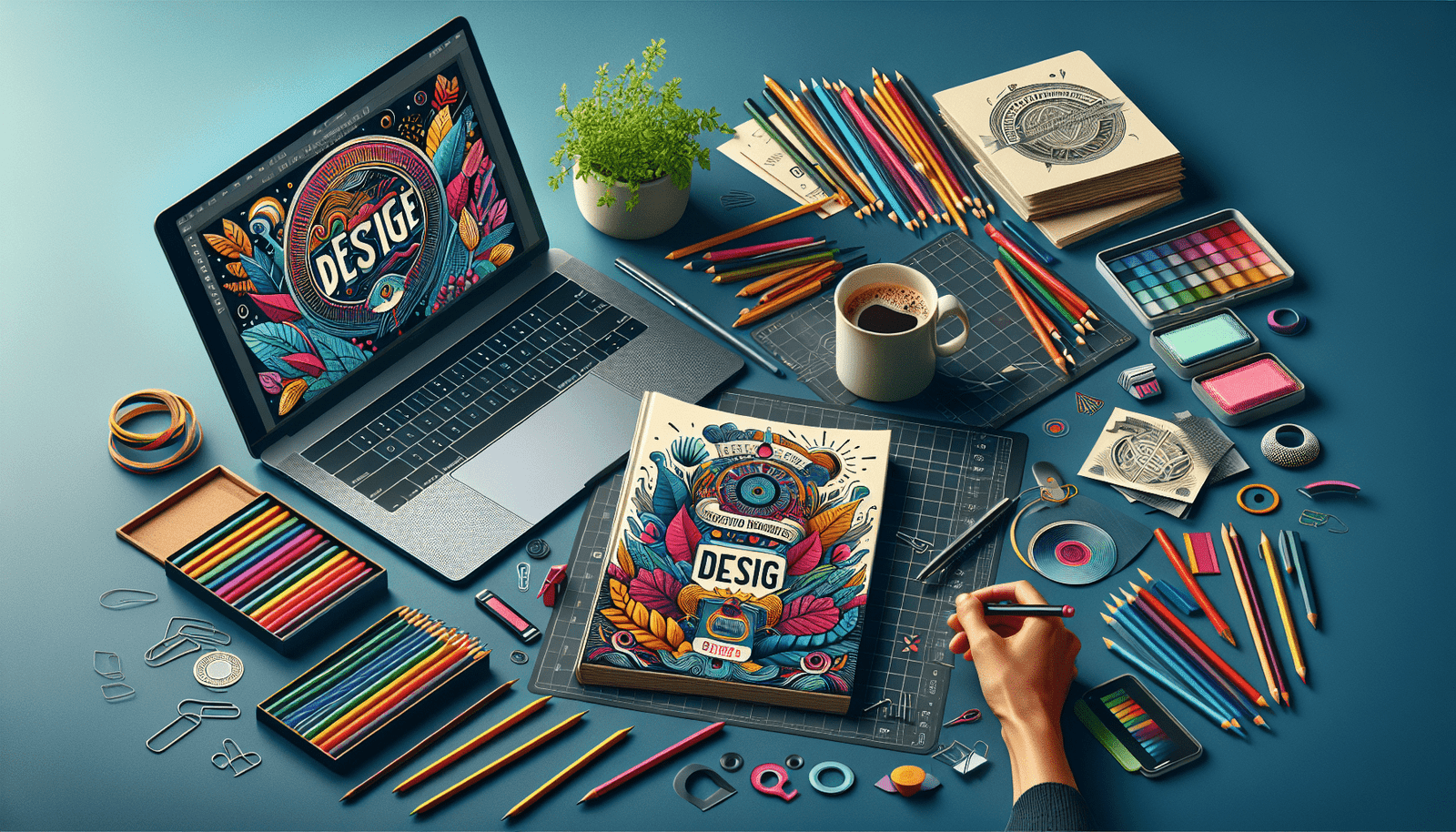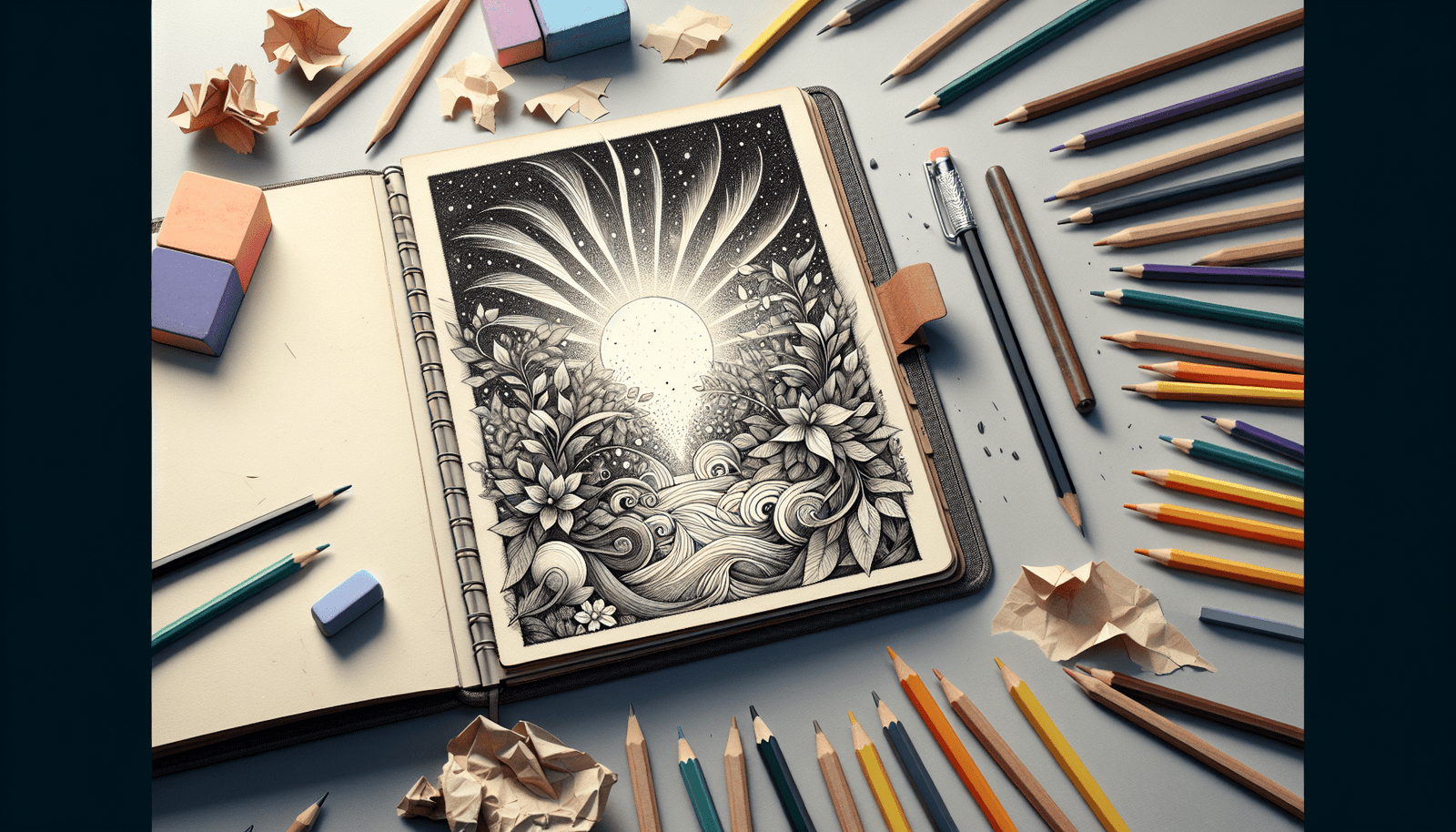Imagine having the power to create a stunning book cover that captures the essence of your story and grabs readers’ attention instantly. With Canva, you don’t need to be a professional designer to achieve this. This intuitive and user-friendly platform offers a treasure trove of templates, images, and design elements that can help you craft a bestseller-worthy cover with ease and creativity. In this article, you’ll discover how Canva’s versatile tools can transform your book cover design, making it not only visually appealing but also commercially successful.
Have you ever wondered what it takes to create a eye-catching book cover that not only grabs attention but also transforms into a bestseller? The cover of your book is often the first impression readers have, and it can be a make-or-break factor in their decision to pick up your book or pass it by. Canva, an intuitive and powerful graphic design tool, can be your secret weapon in crafting a stunning cover that stands out on both digital and physical shelves.
What is Canva and Why Should You Use It?
Canva is a user-friendly graphic design tool that makes creating professional-quality designs a breeze. It’s accessible to both novices and experienced designers alike. If you’re not already familiar with Canva, think of it as a swiss army knife for design with a vast array of templates, images, fonts, and editing capabilities all in one platform.
Ease of Use
One of the biggest advantages of Canva is its ease of use. You don’t need to be a design expert to navigate its features. With its drag-and-drop functionality, you can easily manipulate elements like texts, images, and shapes to bring your vision to life.
Versatility
Canva offers a wide range of templates tailored for book covers. Whether you’re writing a romance novel, a mystery thriller, a cookbook, or a business manual, you’ll find a template that suits your needs. Plus, the tool allows for custom dimensions, so your cover will fit perfectly to the required specifications.
Cost-Effective
Compared to hiring a professional designer, Canva is incredibly cost-effective. While there is a paid version with additional features, the free version is more than sufficient for creating high-quality book covers. Plus, many of the elements, including images and icons, are available for free.
Getting Started with Canva for Your Book Cover
Sign Up and Select a Template
First things first, you’ll need to sign up for a Canva account, which is quick and easy. After signing in, navigate to the “Book Cover” templates. You will find a plethora of options ranging from minimalist designs to elaborate, eye-catching templates.
Understanding Dimensions and Specifications
One important step in book cover design is ensuring your cover fits the dimensions required by your publisher or platform (e.g., Amazon KDP, IngramSpark). Canva allows you to input custom dimensions to ensure your cover fits the precise requirements.
| Publisher/Platform | Recommended Dimensions |
|---|---|
| Amazon KDP | 6 x 9 inches |
| IngramSpark | 5.5 x 8.5 inches |
| Lulu | 6 x 9 inches |
Choose the correct dimensions before you start designing to avoid resizing issues later.
Customizing Your Book Cover
Choosing the Right Template
Canva simplifies the process by offering specialized templates. Browse through templates relevant to your book’s genre. Once you find a template that grabs your attention, you can start customizing it to make it uniquely yours.
Editing Text and Fonts
The title, subtitle, and author name on your book cover all play a significant role. Canva makes it easy to edit these text elements. Simply click on the text box and start typing. When it comes to fonts, Canva offers a wide array of options. Make sure to choose fonts that reflect the tone of your book. For instance, a thriller novel might benefit from bold, dramatic fonts, while a romance novel could use softer, more elegant typography.
Incorporating Images and Graphics
A picture is worth a thousand words, and this is especially true for book covers. Canva provides access to millions of stock images and graphics. Whether you need a high-resolution photo or a vector graphic, you’re likely to find something that suits your needs. Don’t forget to use the search bar to find specific items.
Color Schemes and Backgrounds
Colors elicit emotions and set the tone for your book. Canva’s design dashboard allows you to experiment with different color schemes easily. You can use pre-set palettes or create your own. Whether you’re looking for something vibrant and eye-catching or muted and sophisticated, the right color scheme will tie everything together.
Layers and Alignments
Proper alignment and layering of elements are crucial for a polished look. Canva’s alignment tools ensure that each element on your cover is lined up perfectly. You can also adjust the layers to bring certain items to the forefront or move them into the background.
Advanced Techniques for a Professional Finish
Using Grids and Frames
Grids and frames are useful tools in Canva that can help structure your design more effectively. Grids break down your cover into different sections, making it easier to align text and images. On the other hand, frames can be used to clip images into specific shapes for added flair.
Adding Effects and Filters
To add more depth to your images, consider using Canva’s built-in effects and filters. You can adjust brightness, contrast, and saturation to make your images pop. These subtle tweaks can make a big difference in the overall aesthetic of your book cover.
Transparency and Blending
Transparency can be a powerful tool to make text stand out over busy backgrounds. Canva allows you to adjust the transparency of various elements easily. You can also use blending modes to mix colors and create unique visual effects.
Custom Elements and Branding
If you want to add a personal touch to your book cover, consider incorporating custom elements. Canva allows you to upload your own images and graphics, offering limitless customization options. You can even add your own logo if you have one, ensuring a consistent brand presence across all your work.
Preparing for Print
Exporting Your Design
Once you’re satisfied with your design, it’s time to export it. For print books, you’ll need a high-resolution file. Canva offers various file formats for export, but PDF Print is usually the best option for maintaining quality. Always double-check the resolution and dimensions to meet the requirements of your publishing platform.
Proofing and Feedback
Before finalizing your cover, it’s a good idea to gather feedback. Share your design with trusted friends or colleagues and ask for their honest opinions. Sometimes, a fresh pair of eyes can catch mistakes you may have overlooked. Canva makes it simple to share your design directly from the platform.
Printing Considerations
Different platforms have different printing requirements, so make sure to read the guidelines carefully. Pay attention to bleed areas, spine width, and color settings to ensure everything comes out perfectly.
Case Studies: Success Stories
Self-Published Authors
Many self-published authors have successfully used Canva to create compelling book covers. For instance, romance author Jane Doe attributes much of her book’s success to its visually appealing cover designed on Canva. “The intuitive tools and versatile templates made it easy to create a cover that attracts my readers instantly,” she shares.
Small Publishers
Smaller publishers, frequently operating on tighter budgets, have also reaped the benefits of Canva. John Smith, a small publisher based in New York, says, “Canva has democratized the book publishing process. We can now produce high-quality covers without breaking the bank.”
Non-Fiction Authors
Non-fiction authors have also found Canva invaluable. For example, Sarah Brown, who writes self-help books, said her book’s vibrant, professional cover made it a top seller in its category. “Canva’s tools allowed me to visually capture the essence of my book, making it irresistible to readers,” Sarah explains.
Valuable Tips for Using Canva
Stay Updated
Canva frequently updates its platform with new features, templates, and elements. Make sure to stay updated to leverage the latest tools for your cover design.
Leverage Canva’s Learning Resources
Canva offers a plethora of tutorials and blogs to help you maximize their platform. Investing some time in learning these can pay dividends in the quality of your designs.
Save Versions
Always save multiple versions of your design. This way, you can easily compare different styles and revert to a previous version if needed.
Backup Your Designs
Finally, ensure that you back up your designs regularly. Canva offers cloud storage, but it’s always good to have local copies saved on your computer.
Final Thoughts
Creating a compelling book cover that can transform your book into a bestseller doesn’t have to be a daunting task. With the help of Canva’s intuitive design tools, versatile templates, and cost-effective options, you can easily craft a cover that not only represents your book’s essence but also grabs potential readers’ attention.
Remember, your book cover is your first marketing tool. Make it count by investing time and creativity into its design. Happy designing, and here’s to your future bestsellers!