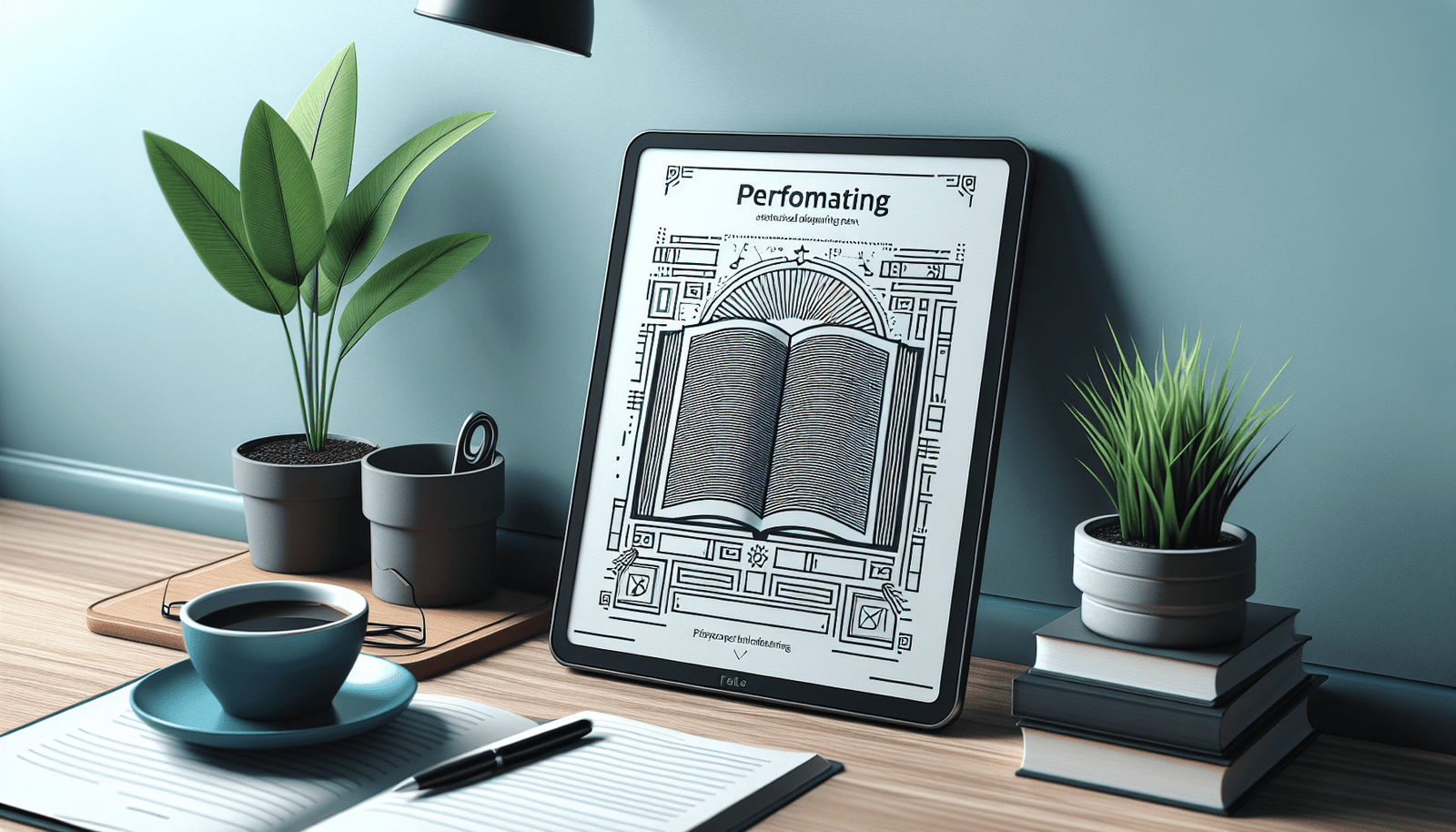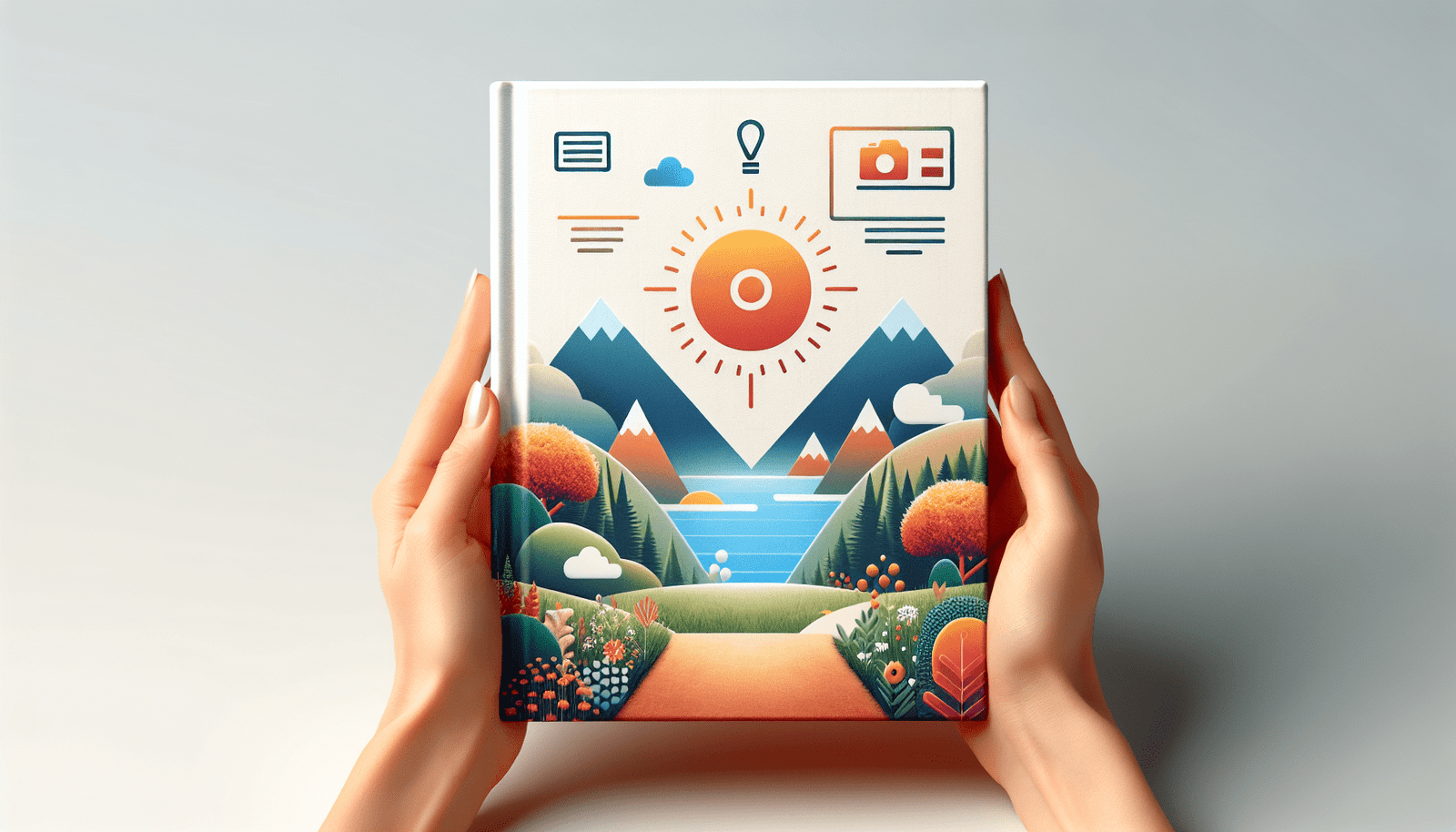Imagine the joy of seeing your very own book available to readers across the globe on Amazon Kindle. Perfectly formatting your manuscript is a crucial step to ensure your book looks professional and reads smoothly on any Kindle device. In this friendly guide, “How Can You Perfectly Format Your Book for Self-Publishing on Amazon Kindle?” you’ll learn everything you need to know about formatting your book, from organizing chapters and setting margins to inserting images and optimizing for digital screens. With these tips and tricks, you’ll be well on your way to transforming your manuscript into a polished eBook ready for eager readers. Have you ever wondered how to perfectly format your book for self-publishing on Amazon Kindle? The prospect might seem daunting, but with a bit of guidance, you can make your work shine on one of the most popular e-reading platforms. Formatting your book correctly isn’t just about aesthetics; it’s about providing an enjoyable reading experience for your audience. And that, my friend, is crucial for your book’s success. Let’s dive into the nuts and bolts of Kindle formatting, so you can confidently publish your masterpiece and focus on captivating your readers.
Why Kindle Formatting Matters
When it comes to self-publishing, presentation is key. A well-formatted book can improve readability, enhance reader engagement, and ultimately lead to better reviews and higher sales. Not only will good formatting make your book look professional, but it also ensures that your story flows seamlessly from page to page. A poorly formatted book, on the other hand, can frustrate readers and drive them away from purchasing future works.
Understanding Amazon Kindle Direct Publishing (KDP)
Before we delve into the nuts and bolts of formatting, it’s crucial to understand Amazon’s Kindle Direct Publishing (KDP) platform. KDP allows authors to self-publish their books as eBooks, paperbacks, and hardcovers. It offers free file conversion for various formats, making it extremely conducive for independent authors. However, good formatting practices will ensure your book converts well and appears spotless across all Kindle devices.
Preparing Your Manuscript
Preparation is half the battle when it comes to formatting. Start by ensuring your manuscript is polished and free from grammatical errors, typos, and inconsistencies. Once your content is ready, you can focus on formatting it to meet Kindle’s standards.
Using Microsoft Word or Google Docs
KDP accepts manuscripts in several formats, but Microsoft Word (.doc or .docx) and HTML are the most convenient for most authors. Both Microsoft Word and Google Docs can provide excellent results, but some find Word easier for handling intricate formatting details.
- Set Up Your Document
- Font and Size: Use standard fonts like Arial, Times New Roman, or Georgia at a size of 11 or 12 points.
- Margins: Stick to one-inch margins on all sides. This ensures your text is readable across different devices.
- Line Spacing: Double space your text. This improves readability and allows KDP to adjust the text flow on various screen sizes.
Headings and Subheadings
Utilize headings and subheadings to break your text into sections. This not only improves readability but also helps in creating a hyperlinked table of contents, which is a must for a professional eBook.
Example Structure:
Chapter 1 Title
Chapter 1 Subtitle
Chapter 1 Section 1
Paragraphs and Indentation
Indent the first line of each paragraph or use block paragraphs with extra space between them. Avoid using the space bar or the Tab key for indentation. Stick to formatting tools within your word-processing software.
Page Breaks and Section Breaks
Insert page breaks at the end of each chapter to ensure that new chapters begin on a new page. This can be done in Word by going to the “Insert” menu and choosing “Page Break.” This practice maintains the structural integrity of your manuscript across various devices.
Images and Multimedia
Adding images and multimedia can greatly enhance the reading experience, but they come with guidelines you should follow.
Image Specifications
- Format: Use high-quality JPEG or PNG files.
- Resolution: Images should be at least 300 DPI to look good on all devices.
- Size: Keep image file sizes below 5 MB to ensure quick loading times.
Placing Images
Ensure that your images are centered and have a proper caption if needed. Simply dragging and dropping images can lead to misalignment during conversion, so always use Word’s or Google Docs’ insert tools.
Hyperlinks and Footnotes
Hyperlinks and footnotes provide additional value to your readers, offering them quick access to references and sources.
Adding Hyperlinks
Whenever you mention a website or another section within your book, make it a clickable link. Highlight the text, right-click, and choose the “Hyperlink” option to create these. Ensure you test all links to ensure they work properly.
Using Footnotes
Use the footnote function in Word or Google Docs to add references or additional comments at the bottom of the page. These will be converted during the KDP process and remain clickable in your eBook.
Table of Contents
A table of contents (TOC) is critical for navigating an eBook. KDP offers an easy way to generate a hyperlinked TOC, but you should set it up correctly in your manuscript.
Creating a Table of Contents
- Use Built-in Heading Styles: This is where your heading tags (e.g., Heading 1, Heading 2) come in handy.
- Auto-generate TOC: Go to the “References” tab in Word and click on “Table of Contents.” Choose “Automatic Table.” Word will scan your document for headings and generate a hyperlinked TOC.
Using KDP’s Built-In Tools
Amazon KDP offers various tools and guidelines to help you format your manuscript correctly.
Kindle Create
Kindle Create is a free tool that simplifies the process of formatting your eBook. It converts your manuscript into a professional-quality eBook designed to look good on all Kindle devices. Here’s how to use Kindle Create:
- Download and Install: Head to the KDP Tools and Resources page to download the Kindle Create software.
- Import Your Manuscript: Open Kindle Create and import your Word document. Kindle Create will automatically identify chapters and headings.
- Format Your eBook: Use Kindle Create’s formatting tools to fine-tune the appearance of your book. Adjust fonts, insert images, and add hyperlinks as needed.
- Preview Your eBook: Kindle Create allows you to preview how your book will look on various Kindle devices.
- Export and Upload: Once you’re satisfied with your formatting, export the file and upload it to KDP during the publishing process.
Publishing on KDP
Once your manuscript is perfectly formatted and ready to go, it’s time to publish.
Creating Your KDP Account
If you don’t already have an Amazon account, you’ll need to create one. Once signed in, visit the KDP website and complete your account setup. You’ll need to provide payment information and tax details.
Uploading Your Manuscript
- Start a New eBook: From your KDP dashboard, click on “Create a New Title” and choose “eBook.”
- Complete Metadata: Enter your book details, including title, author name, and description.
- Upload Your Manuscript: Upload the formatted file. This is where good formatting practices pay off, as your document should upload and convert smoothly.
- Upload Your Cover: You can either create a cover using KDP’s Cover Creator or upload your own professionally designed cover.
Preview and Publish
Before hitting publish, make sure to use the online preview tool to check for any formatting issues. This tool simulates how your book will appear on different Kindle devices. Once you’re satisfied, click on the “Publish” button.
Post-Publishing Tips
Congratulations! Your book is now live on Amazon Kindle. However, your work doesn’t end here. Making post-publication tweaks can further enhance reader experience.
Gathering Feedback
Encourage early readers to leave reviews. Pay attention to any feedback regarding the formatting and make necessary adjustments.
Updating Your eBook
Amazon allows you to update your eBook even after it’s published. If you receive feedback about formatting issues, go back, make corrections, and re-upload the updated file.
Ongoing Promotion
A well-formatted book is more likely to receive positive reviews and word-of-mouth recommendations. Utilize Amazon’s marketing tools, such as Kindle Countdown Deals and Kindle Unlimited, to reach more readers.
Troubleshooting Common Issues
You might run into some common formatting issues during your self-publishing journey on Kindle. Here’s a quick troubleshooting guide:
Text and Paragraph Issues
Symptom: Text appears jumbled, or paragraphs run together. Solution: Ensure you’ve used proper paragraph styles and double-check for any manual formatting like extra spaces or tabs.
Table Formatting Issues
Symptom: Tables don’t display correctly. Solution: Ensure you’re using simple table formats and avoid merging cells. Consider exporting your tables as images if you’re facing persistent issues.
| Problem | Possible Solution |
|---|---|
| Text Misalignment | Check your paragraph styles |
| Broken Hyperlinks | Test links pre-upload |
| Poor Image Quality | Ensure images are 300 DPI |
Broken Links
Symptom: Hyperlinks don’t work post-conversion. Solution: Recheck and hyperlink them using the built-in tools of your word processor.
Image Problems
Symptom: Images don’t appear or load slowly. Solution: Compress images to under 5 MB if necessary, and ensure they’re in the correct format.
Conclusion
Formatting your book for Amazon Kindle doesn’t have to be overwhelming. By following these steps, you’ll ensure your manuscript is polished and professional, providing a great reading experience for your audience. Remember, the effort you put into formatting will pay off in the long run, both in reader satisfaction and book sales.
So, are you ready to take the plunge and publish your masterpiece on Kindle? With the knowledge you now have, you’re well-equipped to make your book look its best. Happy publishing!